ReadSpeaker® - Integration enhancements
In our continued work to improve student learning, we have added ReadSpeaker, text-to-speech technology, to our D2L - Brightspace Learning Management System. The ReadSpeaker Suite of Learning Tools increases efficacy and extends the reach of online content by instantly creating an audio version of content which aligns with the Universal Design for Learning concepts.
By letting all your students know about this tool, you may be able to:
- Improve course outcomes
- Increase retention and success
- Provide a bimodal learning option
Not only students with reading and learning difficulties can benefit, but any student can benefit! With the ReadSpeaker Suite of Learning Tools, you can customize your interaction with your learning to your learning style preference.
Let your students know about this exciting new technology and let us know what your students say about having the technology available! Here is a syllabus/addendum insert which you may choose to use:
Syllabus/Addendum Insert
- Take advantage of the ReadSpeaker Suite of Learning Tools to enhance your understanding and comprehension of the materials posted.
- In Content, when you click on the Listen Button the text is highlighted and read for
you. Listening to text read aloud is shown to improve your reading comprehension.
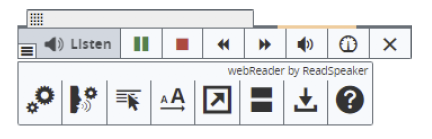
- Office product files and PDF’s can be read by using the ReadSpeaker docReader.

- News, Discussions, Quizzes, Dropboxes, and all other areas of D2L – Brightspace can
be read using the ReadSpeaker bookmarklet (available for all browsers) or the ReadSpeaker
extension (available for Chrome, Firefox, Edge, and Opera.) The images below are the
bookmarklet (first image) and the extension (second image.)
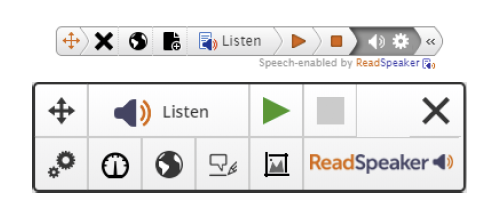
- With these products you can change the reading speed, the text highlighting, download the mp3 file, hover over the text you want to be read, enlarge the text, create a plain text view of the text, use a page mask, translate, look up a word, and more. Not all the players have the same features, so be sure to check out each of the players and which tools are available to you. Many of these tools can aid distracted readers to stay on track. The help file has information that can aid students who are using ReadSpeaker webReader with a screen reader.
Handouts & Additional Information
ReadSpeaker Links & Info
As of the 20.21.1 release of Brightspace.