Field & Clinical University Supervisors

Please follow the step-by-step directions below as you submit your scores with the rubrics in LiveText:
- Click on the student you wish to assess (His/her name will initially be in the RED “Awaiting Submission” column.
- Use the blocks in the rubric to click/select the score for EACH element. This looks different in each rubric. In the F/C Rubric, you are grading them on the category (There are ten of them; the rubric score is out of 100) On the Dispositions Rubric, you are grading them on the 10 elements (Again, out of 100).
- After you have clicked/scored a rubric, you then have to manually enter the score into the blank next to the student’s name. You can hit the blue “X” on the rubric, and the score will still remain. So, if a student scored a 76.76% on the rubric, you should enter a 77 into the score blank. Always round to the nearest whole number.
- Next to the score blank, there is a place for comments. The students can see these comments; Dr. Crawley and other course administrators can see them also. If you feel like all of the necessary comments were made during your conference with the student, you may simply put “Discussed during conference” or something similar. If for some reason you were not able to speak with the student before scoring them, this is a great place to write extensive comments.
- The 5th step is the most important! After you have completed steps 1-4, you will notice that the student has moved to the YELLOW “Awaiting Assessment” column. You must click the GREEN “Submit Assignment” button in order for the student’s grade to transfer the score into the official gradebook. After you do this, you will see the student’s name move from the yellow column to the GREEN “Completed” column.