Multi-Factor Authentication (MFA)
Learn About Multi-Factor Authentication (MFA)
All ASU faculty, staff and students are now required to complete their Multi-Factor Authentication (MFA) setup. The primary method for authentication will be the Authenticator App which requires all users to verify their identity for a login. Authentication will only be allowed via the Microsoft Authenticator mobile app. The process will also require the user to enter a number that is displayed on the login screen into the mobile app to verify they are indeed the person reading the screen.
What is Required for the MFA Set-up?
- A username is required (who you are)
- A password is required (something you know)
- A device you have that can receive an authorization is required. You will need to have this device on you every time you log in. Your cellphone will be needed.
MFA Instructions
Please follow the steps below to ensure you set-up your Authenticator App method correctly.
MFA Frequently asked questions
It is a security system that requires more than one method of authentication to verify a user's identity for a login. This method requires three pieces to complete authentication and will validate each user credentials. 1st, a username is required, 2nd, a password is required, and 3rd, a device you have that can be sent an authorization request to is required. ASU faculty, staff and students will be able to log-in to various student accounts with their ASU credentials to access their email, housing and other pertinent information using MFA.
Single sign-on (SSO) is a centralized user authentication service in which one set of login credentials can be used to access multiple applications. User experience benefits by enabling users to access all of their applications from one location, with a single set of credentials.
ASU faculty, staff and students will be provided individual verification of identity and set of authorized uses in Office365 to ensure secure access. The 3rd piece of authentication, a device you have that can be sent an authorization request to, will greatly reduce the opportunity and possibility for someone other than you to access your account.
The systems listed will need faculty, staff and students to authenticate when logging in include:
- Banner Web
- Cisco WebEx
- DegreeWorks
- Office 365 Email
- Maxient
- OneUSG Connect
- StarRez
The most recommended authentication method is the Microsoft Authenticator App. The preferred method for most users is “Receive Notification” which requires just a single click to authenticate within the app. The alternative verification method requires manually typing a code displayed when you open the Microsoft Authenticator app or receive a verification phone call.
Yes, faculty, staff and students accessing their Office 365 email will need to authenticate each time. For logins to Office 365 via the web, you will have the option to have your browser “remember” you and will see this option when you log in.
If you change your number, you need to submit a ticket and email helpdesk@asurams.edu for further assistance. If you are keeping the same mobile device and just changing the number, the Microsoft Authenticator app will still work. If you are getting a new number and a new mobile device, the app will need to be installed again as outlined in MFA Instructions document.
If any ASU faculty, staff and student does not have a cellular device, please contact the ITS Helpdesk directly at 229-500-4357 for further assistance.
If you do not have mobile service while out of the country, you will need to install the Microsoft Authenticator app, which will work with Wi-Fi service.
ASU faculty, staff and students that continue to experience log-in issues or need additional assistance, please come to the ITS Helpdesk, call or email with the information below.
For additional concerns or questions, please contact the ITS Helpdesk at 229-500-4357.