Student's FAQ
BANNER WEB
A. Once you log into your Banner Web account, locate your Student Detailed Schedule and notate the start date and end date of the course.
STUDENT EMAIL
A. The format for your student email is yournetworkid@students.asurams.edu
(ex. jdoe01@students.asurams.edu).
A. Argos generates an email to a student 48 hours after they are accepted, providing them their logon credentials. The email is sent to the student’s external email address.
ASU NETWORK ACCOUNT
A. Passwords must be 10 characters in length, and have at least three of the following; uppercase, lowercase, special character, and number. No previous passwords. No Personal Identifiable Information (ex. Birthdate, SSN, RamID #, etc).
Printing
A. All student printing services require pre-payment use of debit or credit card. The Cashier’s Office will accept pre-payment. The Cashier’s Office will accept pre-payments during normal business hours, Monday – Friday from 9:00 AM – 4:00 PM. The Cashier’s Office is located in Billy C. Black Building, Room 284.
Student Housing (StarRez)
A. Your network ID and password is your login credentials for StarRez. You may contact the ASU Helpdesk at (229) 430-4909 for assistance.
A. Students may login to the myASU Portal from the top right of the Albany State University homepage and select the StarRez Housing Portal icon from the icon list under Online Tools. Students may also access the Housing Portal from the Albany State University Homepage. From the Current Students dropdown, select Student Housing and click on the myHousing Portal in the Navigation Bar to the left of the page.
A. Login to the Housing Portal using your Network ID and password and complete the application.
Official Transcript Reqests
A. To request your official Albany State University Transcript, go to www.asurams.edu. You will click on the Registrar link on the right side of the homepage. Next you will click on Forms and Waivers on the left side in the navigation bar. Download the transcript request form and fax it to the number on the form.
A. Go to the Albany State University Homepage – www.asurams.edu. You will click on the Administration link on the top of the homepage. Next you will click on Fiscal Affairs and then Financial Operations. Once you are on the Financial Operations page, you will click on How to Make an Online Payment.