25Live
HOW TO REQUEST AN EVENT
1. Navigate to 25Live, https://25live.collegenet.com/asurams/#home_my25live[0]
2. Select Sign In in upper right-hand corner.
3. Sign in with ASU credentials.
4. Click on Event Wizard tab.
5. Fill in the event name.
6. Fill in the event type.
7. Fill in primary organization. (this is the department/club/organization responsible
for the event)
8. Click Next.
9. Fill in estimated attendance.
10. Fill in event description.
11. Click Next.
12. Click the corresponding repeats, if necessary.
13. Enter event start date and time.
14. Select additional time, if necessary.
15. Click Next.
16. Click corresponding repeats, if necessary.
17. Click Next.
18. Search for location and click Enter. (type in the space needed for the event)
a. If a green check mark appears then the space is available.
b. If a red caution icon appears then the space is not available; search for a different
location or adjust the event day or time, if necessary.
19. Click on the desired location. (the location will appear on the right-hand side
of the screen)
20. Click Next.
21. Attach a diagram/sketch to ensure setup needs are accurately met. Click Next.
22. Complete the Non-ASU student minor portion by clicking ‘yes’ or ‘no’.
23. If answer to #22 is yes, then enter in a description. If no, enter ‘N/A’.
24. Enter contact person and contact number for day of event.
25. Set participate fee.
26. Click Next.
27. Select all requirements needed. (do not just select the box; be sure to type in
the specific requests needed or needs may not be accurately provided)
28. Click Next.
29. Click Next.
30. Enter any comments needed.
31. Click Next.
32. Click I Agree.
33. Click Save.
34. Click View Details.
35. Ensure all information is correct. If any changes are needed, click Edit this
Event. This will take you back through all the above steps to make any necessary changes.
36. Process complete.